There are many rumors about reducing or removing lags in PUBG Mobile. I personally tried some tutorials in YouTube and blogs and found that many unnecessary steps and methods to do that. Here I will share my simple configuration that let me play PUBG Mobile at 60 FPS in a low spec PC. Let’s see how to fix lag in PUBG Mobile on Phoenix OS.
I don’t use emulator to play PUBG Mobile and also you should not use emulators if you don’t have high spec PC like Intel Core i7-7700K, GTX 1080 Ti and more than 8 GB of RAM. Actually with this configuration you can PUBG PC smoothly. So what should you use to play PUBG Mobile in a PC? The answer is Android OS in a PC.
PUBG Mobile doesn’t work in 32 bit Android OS (Phoenix OS). You need a 64 bit PC and 64 bit (x86_x64) Phoenix OS.
Problem with Phoenix OS? – Troubleshoot Phoenix OS
There are plenty of Android OS available that can be installed in a PC or Laptop to play android games. On of them is Phoenix OS which is primarily built for gaming purpose. It has Game Helper preinstalled that provides already configured key-mapping. Also in Phoenix OS an developer WoltreX is modding Phoenix OS to Phoenix OS ROC. Phoenix OS ROC comes in 3 flavors which is Full, Lite and PUBG Edition. All have sub versions and different kernel versions. You can use what best fits for you PC.
How to optimize Phoenix OS for PUBG Mobile?
In short:
- If you can use Phoenix OS ROC PUBG Edition. (download links are given below)
- Install NFS Injector for ROC, Magisk Module. And set I/O Scheduler to deadline, gaming mode and peformance mode.
- Install GFX Tool to unlock extreme(60) fps.
In details:
Download Phoenix OS ROC PUBG Edition and install in you machine. If you are already using Phoenix OS then you need to install with new data. To do so backup your important files apps and delete or move data.img. I am not going to share the installation tutorial here. Instruction is given in download page.
Want to restrict background data in PhoenixOS? Also read: Must have Android Apps
Make an Internet connection. Open Magisk Manager and complete “additional setup”. Install NFS Injector Magisk Module and reboot. Give 5 minutes to load NFS after first reboot. Open file manager (FX is preinstalled in ROC versions) and go to /system/data/NFS/ and edit with text editor : governor.txt – ondemand, mode.txt – 2 , scheduler.txt – deadline. Then restart the system. If you have SSD then noop may be better than deadline. [REF][GUIDE]Most up to date guide on CPU governors, I/O schedulers and more!
It is up to you how you want to set up your PC. More guide about these are available in [MODULE][NFS-INJECTOR] [Forcefulness/Energy Aware][ARCHER][V6.5]. Never update this module from Magisk. It is modded version for Phoenix OS only.
Install GFX Tool from play store. And apply graphics as you wish. Mine setup is smooth, 60 fps, colorful, no lightning effect, save controls enabled.
If GFX Tool force stops when selecting PUBG version or applying settings reinstall GFX Tool. Only try with PUBG closed.
Links
- [MOD]Phoenix OS – ROC PUBG Special Edition (based on Android 7.1 64bit) + Installation Tutorial
- NFS link is given in Patreon page. You will find it in additional file section.
- GFX Tool
If you are getting problem downloading Phoenix OS ROC, here is the direct link to download Phoenix OS ROC – https://sangams.com.np/phoenix-os-troubleshooting/
TL;DR
To optimize Phoenix OS more you need to install NFS Injector and set I/O scheduler to deadline. Deadline premises low latency. If you have SSD then noop may be better. Then you need GFX Tool to set PUBG graphics as your wish. If GFX Tool is force closing reinstall it.
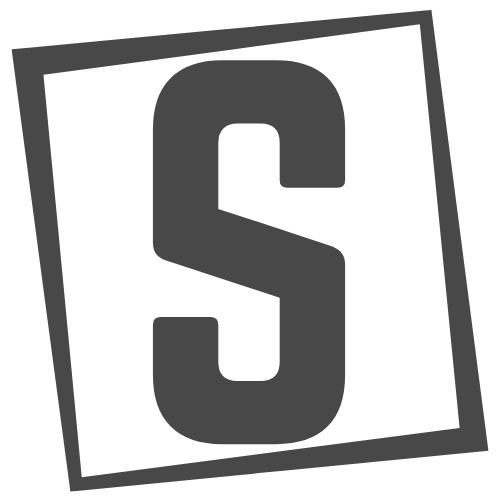

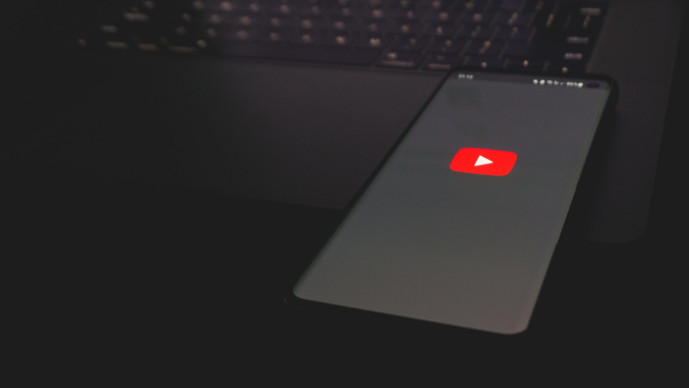
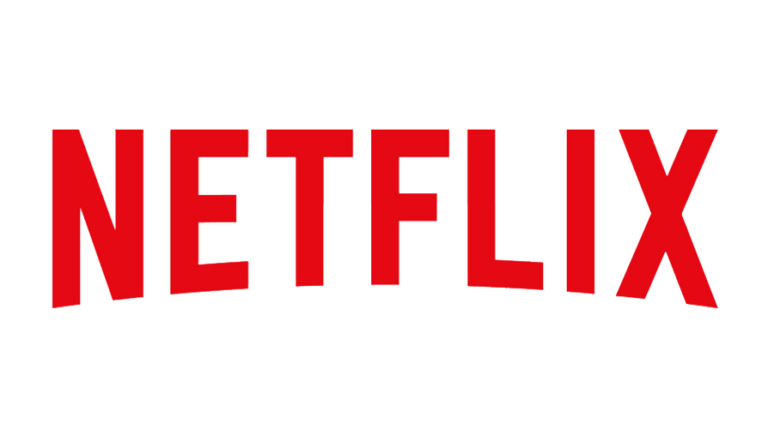
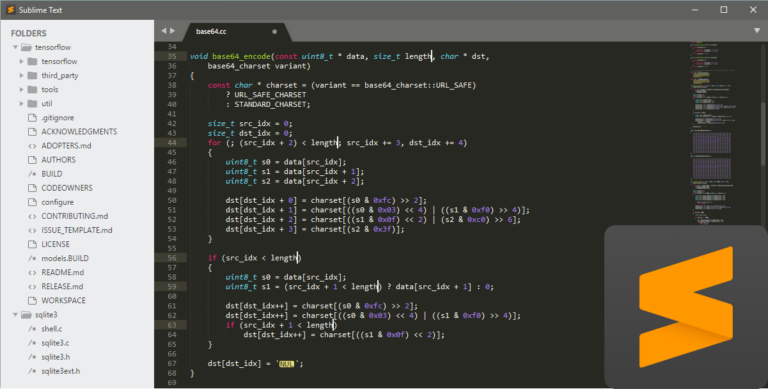
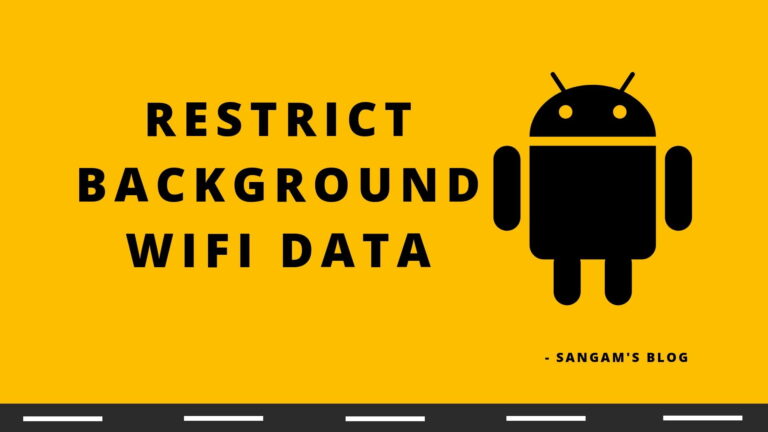

![How to Activate Windows 10 for Free [HWID]](https://sangamshrestha.com/wp-content/uploads/2019/10/hwidGenImg-768x432.png)
Hey give a fix that how to play cod mobile on Phoenix os without getting crash.
Have you tried this? If not you can try it. It is not only for PUBG but increase overall gaming performance.
Bro when i tried to fix compiling resources by replacing system/lib,lib64,vendor and start phoenix os it stuck on android_x86/64.help me .
Download Phoenix OS ROC Instinct from here – https://sangams.com.np/phoenix-os-troubleshooting/
The newer versions of nfs that is 8.6 is not working in phoenix os. 8.0 was working fine