Ubuntu 18.4 LTS (Bionic Beaver) has been released with Gnome Desktop (until 16.4 LTS uses Unity) and many cool features making it best version of Ubuntu ever released. Although Ubuntu 18.4 is great it comes with little bugs for touhpad and the problem is that, the touchpad cursor movement is not smooth and jumps around. Also right click is not working. I have a Dell Inspiron 15 3000 Series laptop that uses Synaptics touchpad. Many other laptops that use Synaptics will also have this touchpad problem, so here is how to fix that.
Ubuntu 18.4 comes with libinput touchpad driver by default and the OS is missing Synaptics touchpad driver.
To trace down the problem check your input devices, run this code in terminal to see the complete list.
# xinput list
You can see there your Synaptics touchpad. After that lets check if Synaptics driver has been installed or not. Type below command to get complete list of installed packages.
# apt list --installed
Search for xserver-xorg-input-synaptics , this one is missing. I have already installed Synaptics so it is showing in screenshot.
If you are completely new at Ubuntu/Linux you would like to read Basic Linux Commands You Should Know While Using Linux.
Now it is conformed that synaptics driver is missing, so we should install it. Make sure to check all the 4 source in Software and Updates. See the screenshot below.
Now install Synaptics driver.
# sudo apt-get update
# sudo apt-get install xserver-xorg-input-synaptics
After installing Synaptics reboot or logout now you can feel smooth cursor movement.
To enable right click in Ubuntu 18.4
Right click feature for touchpad is disabled in Ubuntu 18.4 LTS, however you can tap with two fingers for right click. I found tapping with two fingers easier that pressing buttons. If you want to use touchpad right click, install Gnome Tweaks.
# sudo apt-get update
# sudo apt-get install gnome-tweaks
Open Tweaks and in the Keybord and Mouse section, and under Mouse Click Emulation tick Area.
Let me know if this worked for you or not through the comment.

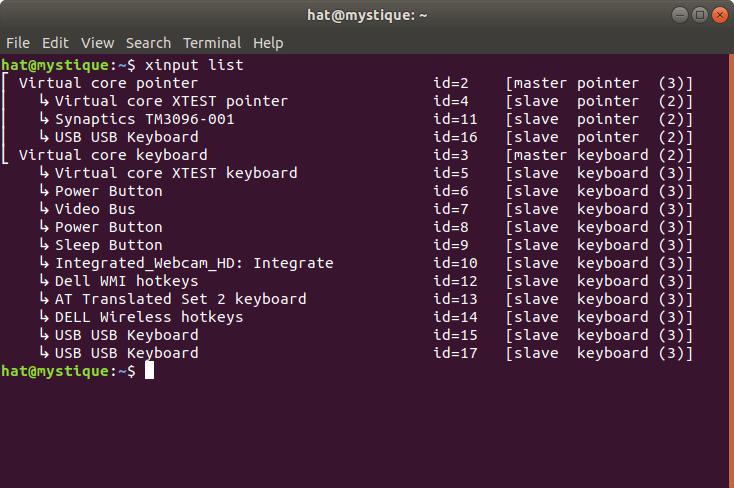
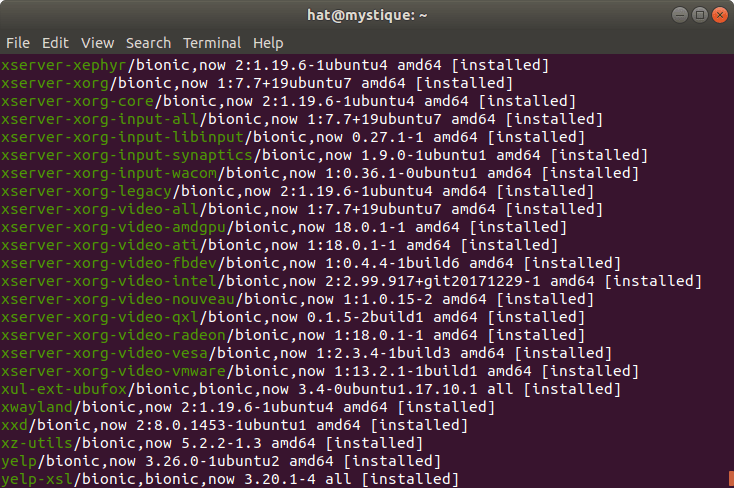
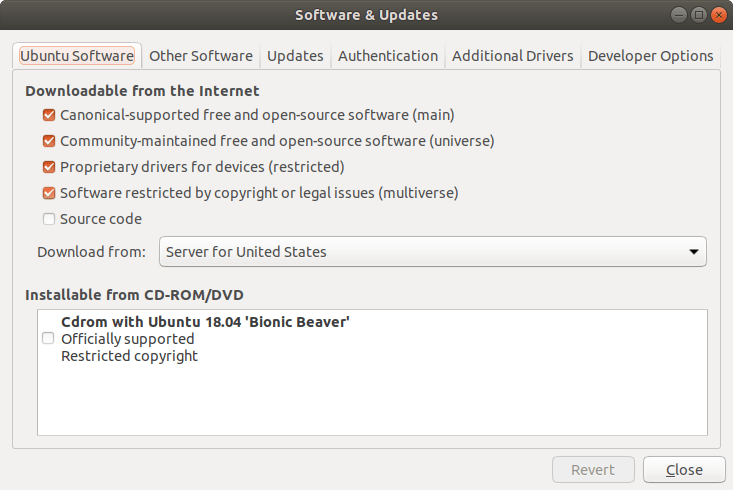
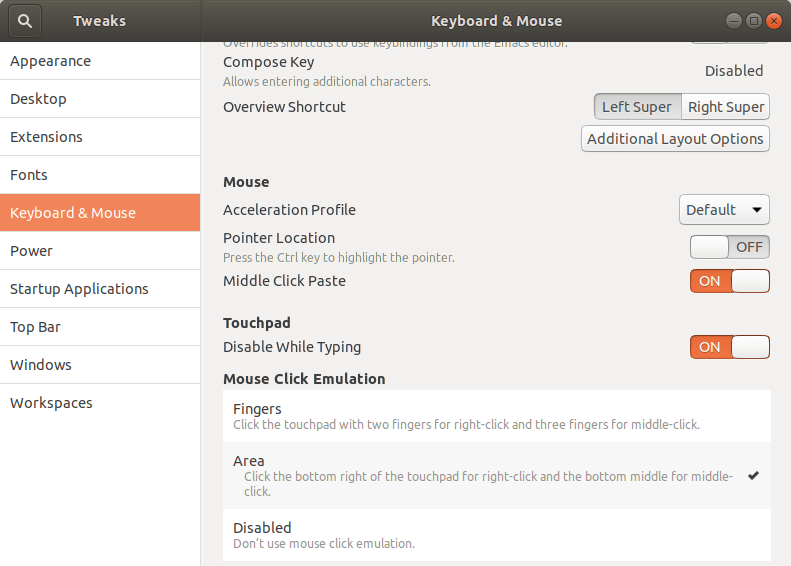
I tried doing what you propose, since I didn’t have any synaptics packages, but i had this message printed out:
Reading package lists… Done
Building dependency tree
Reading state information… Done
Some packages could not be installed. This may mean that you have
requested an impossible situation or if you are using the unstable
distribution that some required packages have not yet been created
or been moved out of Incoming.
The following information may help to resolve the situation:
The following packages have unmet dependencies:
xserver-xorg-input-synaptics : Depends: xserver-xorg-core (>= 2:1.18.99.901)
E: Unable to correct problems, you have held broken packages.
Any ideas???
Thank you for your time!
Thanks, this fixed it. The touchpad would completely stop responding. Ubuntu 20.04 on a gen. 2 Thinkpad Carbon X1 with a gen. 3 touchpad.
thank you.
Helped me so much
It helped with Touchpad on Thinkpad L14 as well.
WOw! Feeling really proud to see a Nepali guy helping so many peoples.Nepali le chance paayo bhane garcha 😀
🤣🤣 thank you.
great…!! works pretty well for me… thanks for your instructions
Thanks that worked for me 😉
Worked for me, thanks.
What some didn’t realize that there is such a thing as a right button?
I wonder about the someone that didn’t know about grep :D. 2020, yeah, it’s the time for searching some specific driver from the list manually.
hi, i have installed ubuntu 19.10 in lenovo ideapad s340. After doing all the steps i am not able to work with my touchpad but with wired mouce its working
Was it working before?
sir , my laptop touch paid not working in ubuntu, plz give me solution sir
I have a HP Elitebook from 2011 with Touchpad stopping working after 3 days of ubuntu 18.04.03 LTS installation.
I did what you said: sudo apt-get install xserver-xorg-input-synaptics
before I had to: sudo apt-get install xserver-xorg-core
Then my touchpad works again, BUT: the whole keyboard stopps working now. The only workaround I could do is to select “ubuntu on wayland” upon linux login. This solves the problem, but everytime I choose “ubuntu” I have no keyboard. Could you please help me? Or shall I just be happy with “ubuntu on wayland” working… I heard they gonna depreciate it.
Thanks for help! Lutz
Ok, found a solution myself:
this fixed the keyboard for me: https://askubuntu.com/a/1134587
I am using Dell inspiron i5 3567, and my problem still remains. My touchpad is not fixed please help me. I tried countless methods for almost 4 months and it is still not working. Please help me through it.
The following solution worked for me on my Acer Predator Helios 300 running Ubuntu 18.04 (5.0.0-36-generic) when all else did not-
**Check if the solution works**
Try running the following command after waking up from suspend when your trackpad is not working- `/sbin/rmmod i2c_hid && /sbin/modprobe i2c_hid`.
If this makes your trackpad work, follow the below steps to create an automatic solution that runs this everytime you wake up from suspend.
**Permanent Solution**
1. Create `/lib/systemd/system-sleep/touchpad`
2. Open the above file and edit it, `sudo vi /lib/systemd/system-sleep/touchpad`
3. Save the following content in the file-
“`
#!/bin/sh
case $1 in
post)
/sbin/rmmod i2c_hid && /sbin/modprobe i2c_hid
;;
esac
“`
4. Make it executable- `chmod +x /lib/systemd/system-sleep/touchpad`
This basically restarts the i2c_hid device upon waking up from suspend.
Courtesy: https://unix.stackexchange.com/a/526488/283735
Thank you for this solution.
Works, thank you very much!
I tried this fix and now my laptop won’t recognize neither keybord nor mouse input. I basically cant do anything. I hate this so much. I guess I’m switching back to windows.
Sorry for that. This article is for those who is facing flickering issue in touchpad movement. You may have some other problem related to driver/kernel. However both xinput and synaptics should work without conflicting. Have you tried using external keyboard and mouse to recover from this issue?
Don’t give up! I’m facing the same issue, I lost all like you. But if you are dealing with Ubuntu 18.04 I’ve found a provisory solution, if all happens after logging in. If you click on settings icon close to sign in button you can choose “Ubuntu on Wayland”. Ok it’s not X-Window, but at least it works until you can find a solution. I haven’t found it yet, but haven’t given up either
Actually, I’ve found a solution to restore keyboard and mouse, running Ubuntu under Wayland I just removed an installed again xserver-org on terminal.
sudo apt-get remove xserver-xorg
sudo apt-get install xserver-xorg
Then I logged out and logged in again using Ubuntu option instead of Ubuntu on Wayland
radical? Messed up with other things?;Do not know, but it worked for me until now
Thank you
Thank you sir!!!! It worked
Worked like a charm. Thank you so much kind sir.
Thanks Man.. Really Worked
when I tried installing my synaptics, after typing sown the code, I got this message : ” some package could not be installed. this may be because …”
what do I do?
Try to update system.
sudo apt-get updatesudo apt-get upgradehi sangram,
what if after i install synaptics, and reboot, my input devices freeze totally?
it is probably a different issue, but maybe you already faced it.
i have the input devices during login phase , but after login all freeze.
my apt list –installed looks like this
xserver-xorg-input-evdev/bionic,now 1:2.10.5-1ubuntu1 amd64 [installed]
xserver-xorg-input-libinput-dev/bionic,bionic,now 0.27.1-1 all [installed]
xserver-xorg-input-synaptics/bionic,now 1.9.0-1ubuntu1 amd64 [installed]
xserver-xorg-input-synaptics-dev/bionic,bionic,now 1.9.0-1ubuntu1 all [installed]
xserver-xorg-legacy-hwe-18.04/bionic-updates,now 2:1.20.4-1ubuntu3~18.04.1 amd64 [installed,automatic]
trying to do this with a touch screen: https://askubuntu.com/questions/1166325/how-to-do-multitouch-on-waveshare-screen-with-touchegg-and-synaptic-input-driver
thank you
Sorry but I am completely unaware about this type of problem and unable to reproduce. Those two drivers may be conflicting with each other. You can try removing libinput drivers or it may be a bug. Stick with forums you probably gonna find the solution. And please let me know when your problem is solved.
Dammit 🙂
Had my hopes for you 🙂
Now I installed tslib (check it out very cool), but now I can’t even login to my desktop…
Very weird situation.
I think you ran into a big trouble. Sorry for your loss. You should chroot to recover your input drivers. These links can be helpful:
https://askubuntu.com/questions/300509/how-to-replace-lib-modules-in-chroot
https://superuser.com/questions/111152/whats-the-proper-way-to-prepare-chroot-to-recover-a-broken-linux-installation
https://wiki.archlinux.org/index.php/Chroot
It worked for me
I am glad to know.
Thank you. I really appreciate this article
Thank you very much! It worked for me. Fixed my tap to click problem.
Thank you !!!
very nice article, but the solution does not helped me ? i have HP probook 440 G6 and fresh installed ubuntu 18.04 (last week tried also with 19.04). The touchpad works great from the beginning, but after the suspend not so smooth, the cursor moving like with small jumps and becomes very “sensitive”. I found another solution with a script, which removes and adding psmouse mod before and after suspend, but it also does not helped me. May be you know what i can also try to do? Thank you in advance!
I switched to Arch Linux. Where I only use libinput driver and I don’t have Ubuntu like problem. Have you tried using libinput or synaptics drivers only at a time?
I have an issue where if I let my laptop sleep, wake it and login i cant click a window with one finger then drag it with another.. doing a modprobe mouse command to reset it works but annoying to do that every time i open the laptop
Lenovo x1 carbon 5th gen
Worked perfectly, Thanks for sharing
I use MediaCom Flexbook edge 13. And I installed ubuntu 18.4, but the touchpad and touchscreen is not working. when i run the command xinput list, it does not show any touchpad device but it shows the usb mouse. Please suggest some solutions.
Try using synaptics or libinput at a time.I mean switch your driver and stick with one that works for you.
Hi Just trued this. I was prompted to install xserer core something, as a dependency, so I did. Now the trackpad works but nothing else! The keyboard and mouse didn’t work and after sleeping it won’t resume. Laptop is unusable.
This seems to be your solution.. https://askubuntu.com/questions/891670/how-to-fix-input-devices-after-xserver-xorg-core-upgrade
It happens due to some wrong dependencies in PPA. Follow the solution in the link. Hope you will fix this problem.
Thanks for this. Simple solution to an annoying problem. Thanks for the explanation, too. I’ve spent weeks wondering what was wrong after I upgraded to 18.04 and tried other things that didn’t work.
It was annoying to me too. It seems Ubuntu does not wants to fix this. Later I moved to Arch Linux.
Works perfectly!
Thanks
very well explained problem resolved hats off to you
thanks
I use lenovo ideapad 330, i installed ubuntu 18.4 the touchpad not working. when i run the command xinput list it does not show any touchpad device but it shows the usb mouse. i searched about it everywhere someone told that it is kernel problem so how i can solve this problem.plz suggest some solutions.
Here is your solution, https://askubuntu.com/questions/1049787/lenovo-ideapad-330-touchpad-not-working
Thanks man, its amazing…….it’s working wowwwwwwwwwwwwwwwww!!!
Great, this works! I just bought a new Asus fx503vd laptop and installed Ubuntu 18.10 with the newest available kernel (4.19.10) and the touchpad was not working properly. I already googled for some time, and couldn’t find a solution. I almost gave up, gave it one more try and then found your solution. This works for me! Many thanks. Now my Touchpad is smooth and doesn’t stutter anymore.
Glad to hear. I faced the same problem when I installed Ubuntu 18.4. After hours of attempts I found a solution and decided to post it here.
I’m afraid it didn’t fixed the problem entirely. I’m posting this for future reference if anybody else is experiencing this problem. But one of the problems now with using synaptics is that the touchpad suddenly stops working for a few minutes. Then it works again for a few minutes. I guess the driver is crashing or something? Also, sometimes the whole system cracks ups and freezes for a few minutes. So for my Asus FX503VD I still have no working touchpad on Ubuntu 18.10 when using Synpatics instead of libinput.
Thanks, man. This helped me enable the right click.
looks like it solved problem with my thinkpad, it was crazy after getting into sleep mode…. now it looks like that everything is fine. I is a very first test but cheers!!!!!!!!!!
I thank you for this article. I followed your instructions…or believe I did, and have the Synaptics file installed. I am running a Lenovo Flex 11 computer. sometimes the touch pad will work when I boot up, but after a moment or two it stops working and must use an external mouse I have. After installing the Synaptics file and re-booting my Lenovo, the touchpad still does not work. The touchpad is not recognized as existing in the “Devices” settings.
I admit to near perfect ignorance in this matter. Is there such a thuing as some process happening during boot-up, which obscures or interferes with the memory location which tells my computer that it has a touch pad, sometimes?
I thank you for your time and effort in this matter.
I can’t exactly tell the solution. But you can try reinstalling touchpad driver and updating Ubuntu if any available.
Again, I thank you for your efforts. I finally upgraded to Ubuntu 18.10 and now my Lenovo works perfectly. (December 2018)
It is a good news. It means new version of Ubuntu does not have problem with synaptic driver.
Thank you so much! I am new to Ubuntu and my Lenovo G40-80 touchpad didn’t smooth well on the first try after I install Ubuntu. After I install the synaptics driver, the touchpad works well especially for the two-finger scrolling 🙂
Glad to hear.. ?
Nice article. My problem was that fast swipes on the touchpad seemed to be ignored. I found myself having to gesture slowly and deliberately, which was quite annoying. Solution: in Tweaks, turn off “Disable While Typing”.
Thanks for you valuable comment.
It’s not working , I’m using acer predator helios 300
All the solution in this site works unless they are out dated. If can’t find correct solution don’t say it does not work, instead give discription of your problem and what actualy you did.
it is not working.
Maybe you have different problem than described here.
That works great, but another problem occurred – now I need to double-tap to click. Is there a way to fix?
Gnome Tweaks may be helpful. There is some setup for touchpad. Try installing Gnome Tweaks and instruction to install it is given at end of this post.
Perfecto, funciona genial en mi Lenovo g40-80 (driver: Elan, Synaptic) con Ubuntu. Muchas gracias, saludos desde Chile.
(Perfect, it works great on my Lenovo g40-80 (driver: Elan, Synaptic) with Ubuntu. Thank you very much, greetings from Chile.)
I’m glad it helped you.
Thank you my Touchpad is now working properly
It’s glad to hear.