Hi friends, I have successfully rooted my Samsung Galaxy J2 using TWRP custom recovery and SuperSu. Now I am going to share this process in details here. I have followed the instructions given at XDA-Developer. If you already know about flashing and rooting just download the required files and root your mobile. For new users read this post very carefully.
Mobile I Used For Rooting
Samsung Galaxy J2 / J23G / NPL
Model Number: SM-J200H
Android Version: 5.1.1
Baseband Version: J2OOHDDU0AQF1
Build Number: LMY48B.J200HXXU0AQG1
Board: SC7730SE
Country: Nepal
I had latest software update installed.
Before you begin, be familiar with custom recovery and SuperSu.
Custom Recovery
Do you remember this?

This is stock recovery which has few options only. You have probably used it to reset your android mobile. You can not install/flash flashable zip file using stock recovery but official OTA updates can be flashed.
Custom recovery is more advanced than this and can be used to backup and restore whole mobile including ROM. That means if you brick your mobile and you have backup made with custom recovery then you can restore it. You can restore all the data, nothing will be lost. Despite this you can install/flash flashable zip files like SuperSu, Xposed Framework etc. This is why we use custom recovery to root our mobile.
In this process I used TWRP recovery since it has touch based interface. It looks like this.

SuperSu
SuperSu is a root management app developed by Chainfire that controls access to the su binary. Actually SuperSu flashable zip file roots android and installs SuperSu app. Without SuperSu all app will get root privileges which can be dangerous since malicious apps can access all the data from your mobile. In this rooting process I used systemless rooting method. You can easily unroot your mobile in systemless root and OTA updates are easier to install.
Before You Flash Read This Carefully
Read all instructions before you flash to avoid mistakes. Flashing tools (Odin), TWRP recovery, flashable systemless SuperSu and some drivers are needed, download links are given at the end of this post.
Disclaimer: Flashing is a complex process however in this tutorial we flash recovery image only. You flash these at your own risk. Knox Counter will be tripped. Having the stock firmware to hand is also advised in case you brick your mobile. Data on your mobile will not be lost but it is good to backup first. Charge your mobile properly before flashing. Do not power off your computer/mobile or interrupt flashing or rooting process, it may brick your mobile. Prior to flashing Samsung mobiles OEM should be unlocked and after flashing, OEM unlocking must not be disabled or your device will not boot.
Remember that after installing or flashing mobile with custom recovery OTA updates should not be done because custom recovery can’t handle official OTA updates properly and device may brick. Hence update your mobile if software update is available. Recovery can’t be added or removed it can be replaced only.
Getting Ready Your Mobile
Do you have enabled developer mode in your mobile? If not go to Settings>About device. Scroll down you will see Build number, repeatedly tap this 7 times or more you will get a notification that developer mode is enabled. Go back to setting again scroll down you will see Developer options there. Go to developer options and enable it. Then enable USB debugging and OEM unlocking, enter pin/draw pattern when asked. If you do not enable OEM unlocking you will encounter ‘BLOCKED BY FRP LOCK’ while flashing.
Flashing Mobile With TWRP And Installing SuperSu
After getting ready your device. Install necessary drivers in your computer. We are now able to flash mobile with custom recovery.
- Download all necessary files from below download section.
- Copy SR1-SuperSU-v2.78-SR1-20160915123031 to your mobile or SD card storage where it can be easy to locate.
- Extract Odin you have downloaded and open Odin.
- Turn off your mobile.
- Boot your mobile to download mode. To do so press and hold POWER+HOME+VOL DOWN button until download mode appears. It will show you a warning. Press VOL UP button to continue.
- Connect your mobile with PC with data cable. You will see connected in log.
- Uncheck auto reboot in Odin. We will reboot mobile manually otherwise it will reboot automatically and TWRP will be replaced by stock recovery.
- Load downloaded TWRP recovery in AP slot.
- Hit Start. Don’t touch anything, don’t use PC, don’t disconnect data cable, if flashing process is interrupted your mobile will brick.
- After completing Odin says PASS with green signal. Your mobile will not reboot automatically since we unchecked this option. Exit Odin remove data cable, remove battery, insert battery, boot to recovery by pressing and holding POWER+HOME+VOL UP button. TWRP recovery will appear. If TWRP did not appear try to reboot and open recovery menu again. If this also not working try to flash again with TWRP.
- Swipe the slider if asked. Go to Install and locate your downloaded SR1-SuperSU-v2.78-SR1-20160915123031 file and install it. Wait until the process completes.
- Clear Dalvik Cache and reboot.
Now mobile will reboot. My mobile went to bootloop and after 2 bootloops it booted normally. This is common so keep calm and do not interrupt the process. It takes few minutes to start since Dalvik cache is cleared. Now your mobile is rooted, open SuperSu app select expert user when asked. Open Google Play Store and update SuperSu. Enjoy with your rooted mobile.
Free Tips: Use Greenify to kill unwanted background app and boost your battery. Another real battery saver app is Amplify but it only works with Xposed Framework. Don’t trust any other battery saver app.
Do not relock OEM or disable OEM unlock option. Do not disable developer option otherwise your mobile will not boot and need to be flashed stock ROM.
Screenshots
Download Links
TWRP Recovery – It is TWRP v3.0.2-1 (unofficial) by ashyx for Samsung SM-J200H 23g only. Don’t try any other TWRP recoveries since there is no official TWRP by TeamWin.
SuperSu – It is official flashable systemless zip file.
Odin 3.10 – It is flashing tool for Samsung mobiles. You may try other versions but I have used v3.10.
Samsung USB Drivers – You can also try downloading from official site it that was not working.
If you brick your mobile you can download stock ROM from link given below.
SM-J200H Stock Firmware and Recovery
You can download stock firmware and recoveries of android mobile from Frimware.mobi. Hosted by Chainfire. Thanks to Chainfire for his great support in android development.
If you need full stock ROM for J200H then visit https://www.sammobile.com/firmwares/galaxy-j2/sm-j200h/
See the original post at XDA-Developer for more information or comment below if you have any problem.





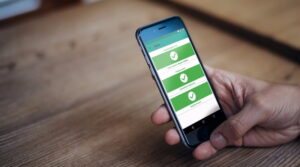
thanks for your info?? it helps me to root my Samsung j2 successfully without any problems. ??
Thanks
How can I root without pc?
You can’t root new Samsung mobiles without PC (one click root). One click root like Kingo Root, King Root, Farm Root etc do not work with Samsung Galaxy J2 mobile. Hence you can’t root Galaxy J2 without PC. PC is needed only once to flash TWRP (custom recovery).
Rooted
Nice
Thanks yr. Gorkhali Rocks
I am glad to know.
شكرا شكرا لقد ساعدتني معلوماتك كثيرا
Hey sangam , i have too sm-j200h i have been trying to install twrp recovery in my phone , i have tried through odin but as it shows pass in odin after that when i try to enter recovery mode pressing vol.up+home button + power button it doesn’t enter it or do not give any response later when i release button and press again this time it enters stock recovery !!! thats my problem ! plz help
If you reboot mobile after flashing it will replace recovery with stock so untick auto reboot in Odin while flashing. After flashing manualy remove the battery and press Vol up + power + home and keep holding until you enter to recovery mode.
THANKS BROTHER BECAUSE OF YOU I AM ABLE TO ROOT MY MOBILE. MAY GOD MAKE YOUR FAMILY HEALTHY AND HAVE A GREAT SUCCESS IN LIFE. THANKS………AGAIN
Thank you. It worked,
Thank you sooooooooo much