Phoenix OS is an Android OS based on Android x86 project. It is android for PCs and can be installed in almost all PC from low end PCs to high end PCs. As Android is based on Linux, Phoenix OS can be installed in any PCs that can run Linux. It is a decent OS that can make old PCs or Laptops a good performing android device.
Installing Phoenix OS in Windows is pretty simple since executable (.exe) is given to install it. However in Linux it should be manually done. But don’t worry it is pretty easy in Linux also.
Steps to Dual Boot Phoenix OS with Linux
- Shrink a partition to make room for Phoenix OX.
- Format the unallocated partition with ext4 format.
- Place Phoenix OS files inside that partition.
- Add entry in GRUB for Phoenix OS.
Shrink a partition
We need to shrink a partition to make some room for Phoenix OS. Making separate room for Phoenix OS is better than using it with your Linux partition. Things may go wrong or you may want customizing Phoenix OS in that case separate partition is always better.
To shrink partition we use GParted. It is GUI version of Parted. Or you can do it in your way if you know how to do. Shrink a partition to make at least 4 GB space for Phoenix OS. You can increase the size as your need since it will be only size of your android system.
Please google if you don’t know how to install and how to use GParted. Always backup important files while using GParted no one knows what might happen but it is safe. Linux has /etc/fstab file that holds partition info and their mount points. If your fstab file uses UUID (which changes after resizing) then after resizing you need to correct that.
Format unallocated partition with ext4
It is simple. Click on unallocated space and click on new. Select ext4 format and primary type and format.
Place Phoenix OS files in newly ceated partition
You should have already downloaded the Phoenix OS (.iso) from its website. If not you need to download iso file that your hardware supports. That means x86 for 32 bit machine or x86_x64 for 64 bit machine. Unpack the iso file. Create a new folder names PhoenixOS inside the newly created partition and copy kernel, initrd.img, ramdisk.img and system.img in that folder also make data folder there. Then it should look like this:


Adding Phoenix OS in GRUB
To do so we can use GRUB Customizer. Install GRUB Customizer and add new menu entry.
search --file --set=root /PhoenixOS/kernel
linux /PhoenixOS/kernel quiet root=/dev/ram0 androidboot.hardware=android_x86 SRC=/PhoenixOS vga=788
initrd /PhoenixOS/initrd.img



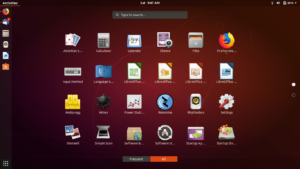

How this code will work if Phoenix OS partition information not available in /etc/fstab?
what change needs to be done in mentioned code?
You don’t need to update fstab.
lah y n3al tbon mo article sir t9awd
Did all of the above and PhoenixOS appear in my grub menu and starts to load saying that PhoenixOS ha ben detected at /dev/sda2 nd hen the machine reboots over and over again. Any ideas?
You can see first troubleshooting guide in this article – https://sangams.com.np/phoenix-os-troubleshooting/
update grub command??
In Ubuntu it is sudo update-grub.
THANKS so much
sangam brother mero yo kali linux 2020 ko new version sab var home root lai xuttai xuttai partation garya kai bata pani voulume shrink garnai mildaina k garne hola
Gparted use gareu?
You are so good. I just wasted a day before seeing this code.thank you.