Windows shows Bluetooth icon in system tray by default and when click on that icon it shows a menu where you can see “Remove Icon” at bottom. The problem comes when you accidently click on “Remove Icon” and you don’t find any options to bring it back. This is because you can’t find this setting on Control Panel. To show the Bluetooth icon again you should use the hidden Bluetooth settings.

Remember that you can only find the hidden Bluetooth settings when Bluetooth is ON.
Step 1: Turn ON the Bluetooth.
Step 2: Press Windows+W, a setting search box appears. Type “Bluetooth” in the search box. Click on “Change Bluetooth Settings” entry.

Step 3: It will open the Bluetooth Settings window where you can enable Bluetooth icon by selecting “Show the Bluetooth icon in the notification area”.

Then apply the settings and you will get the icon back again.
1 thought on “How to Show Accidently Removed Bluetooth Icon in System Tray in Windows?”
Comments are closed.

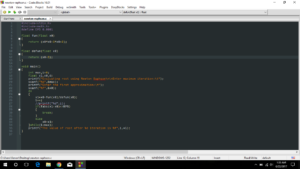
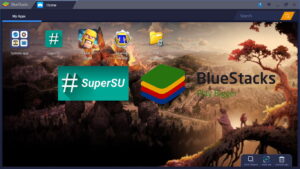
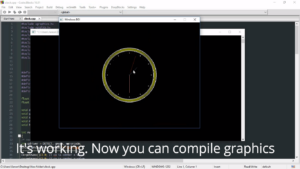
Thank you it worked well .